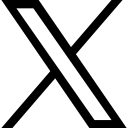BLOGSPOT - Latest News from us
Automotive Sculpting in ZBrush
In this article, I want to talk about best practices for sculpting in ZBrush this is by no means, a you have to do it this way but does explain...
In this article I want to talk about best practices for sculpting in ZBrush this is by no means a you have to do it this way but does explain best practices until you progress to a more Intermediate-advanced ZBrush user, be sure to check out the course link at the bottom this course covers so much and pretty much every technique you can imagine!

Starting with a simple shape!
So many times I have had students come back to me with its all gone wrong the proportion the manageability and its usually because they have jumped straight into details, the principal here is to start with a low resolution model and get the basic form correct before adding more resolution and working your model up.
Think of it this way when a carpenter start to carve a piece of wood he will start with a cube then take off the side and refine the general shape before final polishing the similarities are exactly the same, Another example is sculptor they will work with blobs of clay and get the proportions and basic shapes correct before refining and polishing.
Methods for starting your model inside ZBrush
Here is a list of the four main methods for starting your sculpt this process is called base mesh creation, remember not too much detail to start as we will add it as we refine our sculpt!:
⦁ Importing a mesh from another program (this sometimes can be a good way to start if your not familiar with ZBrush creation methods, sometimes clients will give you the base mesh why? because they might have this model rigged meaning they can use your model and simply substitute it for the old base mesh this can saves days re rigging
⦁ ZSpheres using this method we can quickly create a base to then work from
⦁ Dynamesh Sphere or other primitives, using the power of dynamesh we can pull and deform our model in a low res form and re-dynamesh to reflow the polygons
⦁ Scultris adds geometry dependent on brush size and can also be a good way to proceed (I don’t at this time use this method)
Once you have your base!
Now I have been asked whats the best method to proceed sculpting, my opinion is not the only answer but as you proceed from a beginner to more of an intermediate ZBrush user you will find your own method that works for you!
My method is to take any of the base mesh options above and to straight away Dynamesh at a low resolution then I start to build in the basic shape as I run out of resolution I increase the dyanamesh resolution slider and continue, when I am happy I will create a duplicate model and retopologise this to create a low res version I then add subdivision and then project the dynameshed version to it, I then finish off final details on the new topology.
This is a brief article on the subject but to take a fully loaded course with every technique you can think of taking you from beginner (if your a beginner take my free intro to ZBrush) to advanced user enroll in my course link below
In this article, I will describe the process of poly painting your sculpt inside Pixologic's ZBrush and techniques we can employ to control and vary the effect.
What is Poly painting and its Pro’s and Con’s
It would be remiss of me not to detail what poly painting is all about and its pros and cons against such programs as substance painter or Photoshop etc
Poly painting in ZBrush is basically a way we can add texture by alphas, images, or brushed on colour, but you need to be aware the amount of detail is governed by the resolution of the mesh, because colour is worked out by each vertex so fewer vertexes or resolution less quality of colour!
Programs such as Substance rely on UVs and can be painted without the loss of quality as your painting on the UV canvas (UV are flattened maps of the sub-tools)
Using Polypainting inside ZBrush
Its pretty simple to apply paint to a sub-tool inside ZBrush just choose a brush (standard) and make sure ZADD and ZSUB are off and then make sure RGB is turned on (if you turn MRGB you will also be painting material) and the RBD intensity slider is on 100%, in order to start the painting fill your model with a base colour just choose a colour from the left pallet and then go to Colour menu top and drop down to fill object now if you change the colour from the colour pallet the sub-tool will remain the same colour!, now just start painting!
Other techniques
We have the ability to use multiple techniques inside ZBrush to get better results including these:
- Control opacity’s via the RGB intensity slider
- Use alphas
- Use layers to be able to alter colour intensity
- Use images
- Use masking to control our colour
These are just the basics if you want to know more sign up for my in-depth Polypainting course inside ZBrush
FIND OUT MORE AND TAKE THIS COURSE
Categories: : ZBrush Related
 David
David